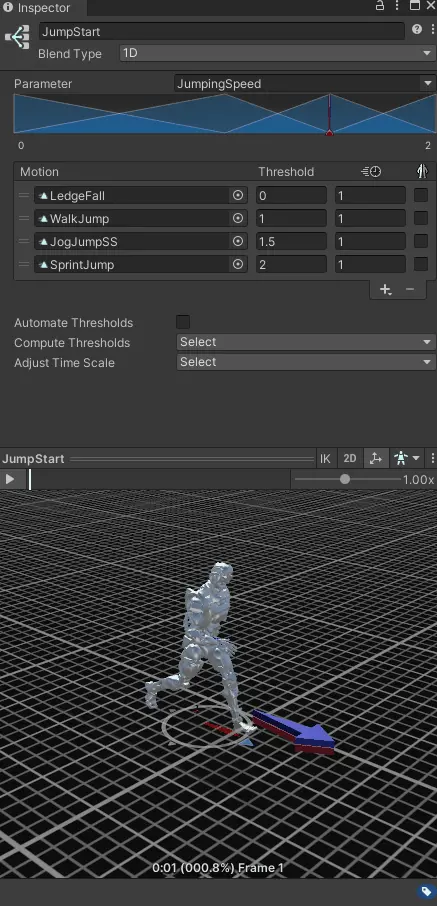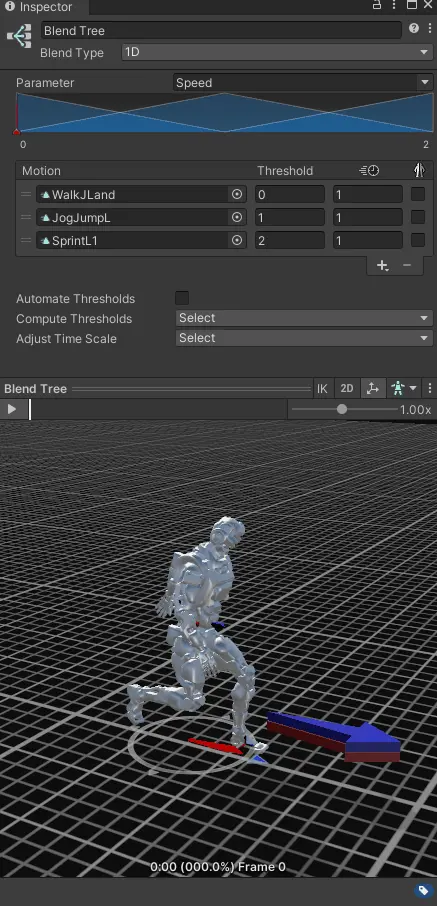Root motion movement
Unity 3D -- C#

▚ Project summary:
For this project, I am implementing a high quality root motion based movement system.
In this project, I want to apply all the things I learned on root motion, animation scripting, movement systems and more during my previous projects and school assessments.
Aiming to have correct animation driven movement would help me get closer to the quality I want to achieve within my own, and shared projects.
I also want to be able to use this project as a base for my next projects, where the movement itself will always feel up to the quality I try to reach in my personal projects.
Page contents:
·Desired rotation calculation
·Start and Stop movement
·In place Idle turning
·Walking, Running and Sprinting
·Jumping, Falling and Landing
▌Specifications:
Released: April 2022
Project type: Personal project
Platform: PC, Windows
Time spent on project: 1 month (not full time)
Engine and Tools: Unity 3D - C#
▌My contributions:
○ Fully working root motion based movement system
○ Desired direction calculation using input, camera rotation and player rotation
○ Start/stop root motion implementation
○ Walk/Run/Sprint implementation
○ In place turning implementation
○ Dynamic jump implementation
○ Falling implementation
○ Landing animation implementation
▌Project goals:
○ Create a fully fledged out, AAA quality root motion movement system.
○ Create a core movement system to be used as a base for my other (personal) projects.
○ Apply the research I did on desired direction variable usage.
○ Realize the root motion system inside Unity, using C#. Experimenting was done using blueprinting in Unreal.
▚ Work in progress
This page is currently a work in progress, any development updates and explanation on how I achieved certain features will be added as soon as possible.
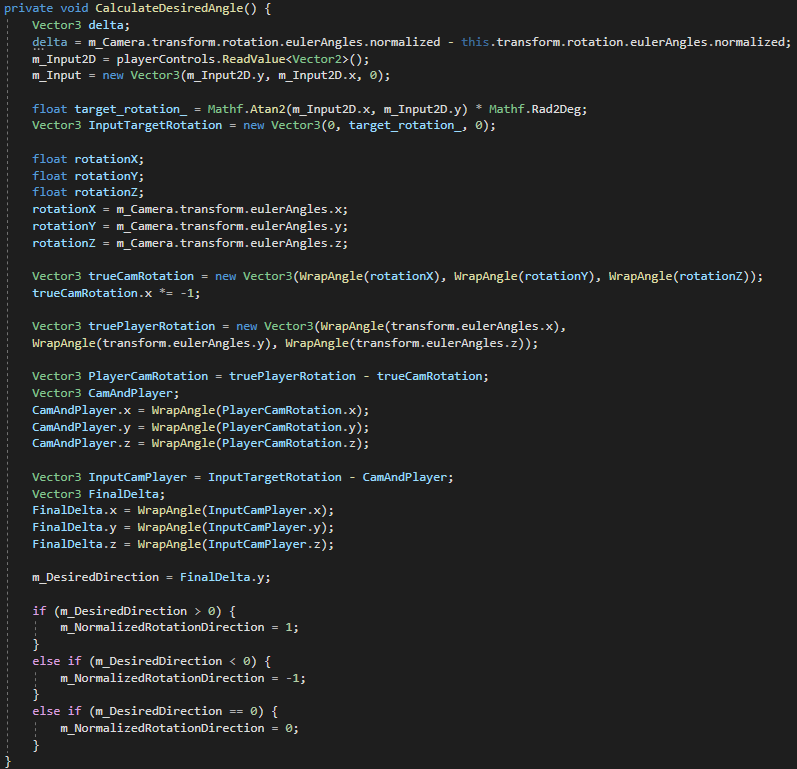
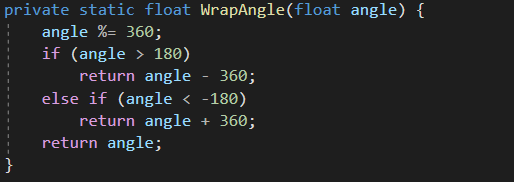
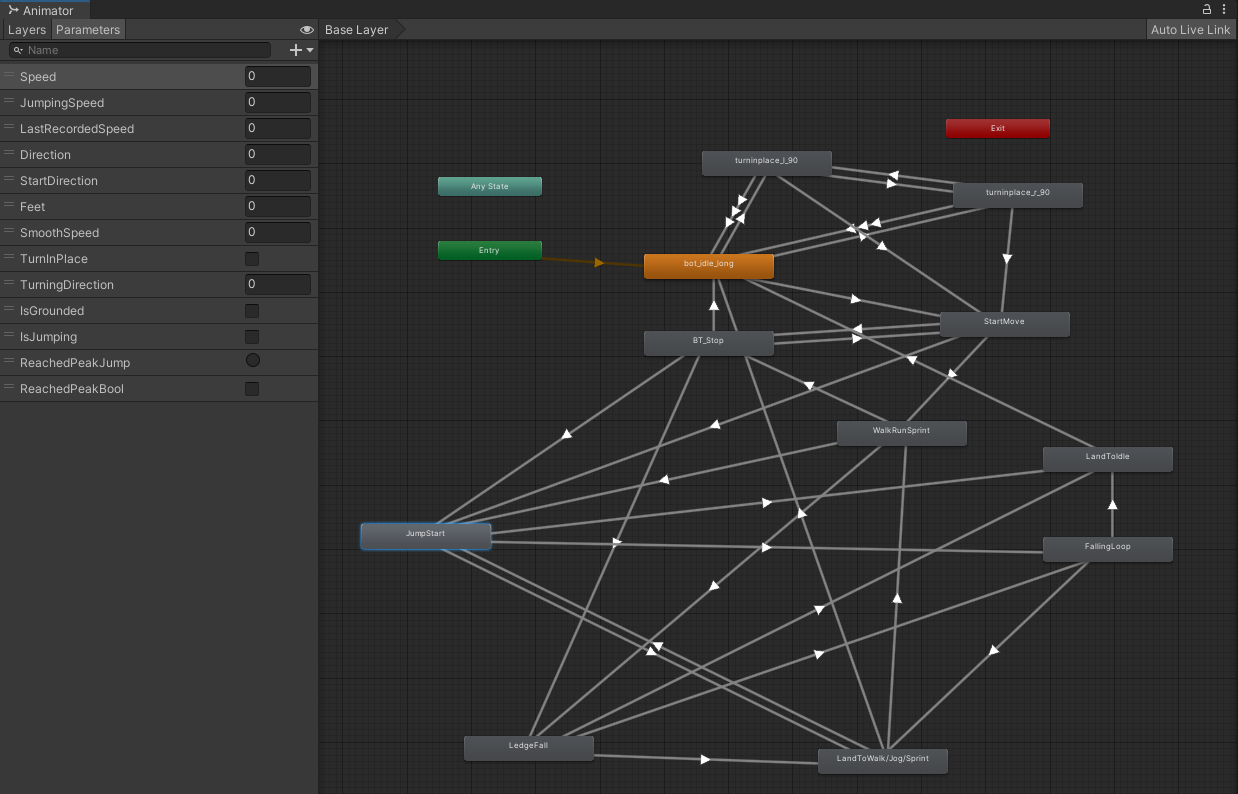
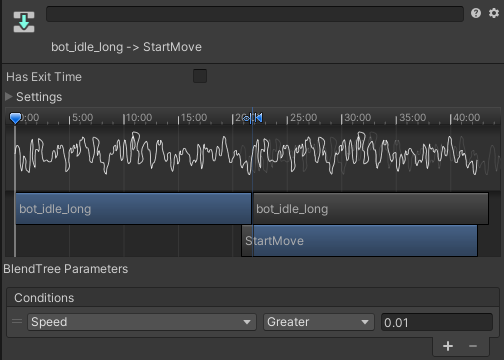
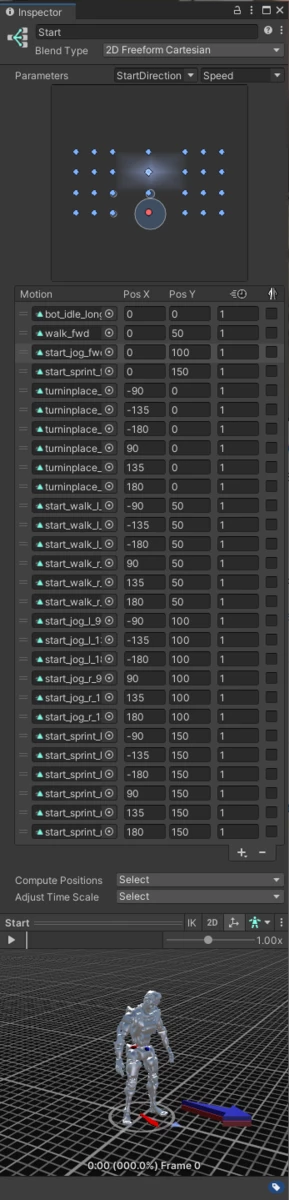
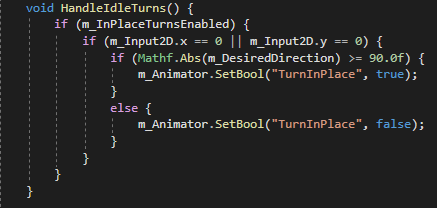 If this happens I trigger the TurnInPlace boolean. When the animator controller is in the Idle state, the active turn direction is used to determine to either turn left, or right.
If this happens I trigger the TurnInPlace boolean. When the animator controller is in the Idle state, the active turn direction is used to determine to either turn left, or right.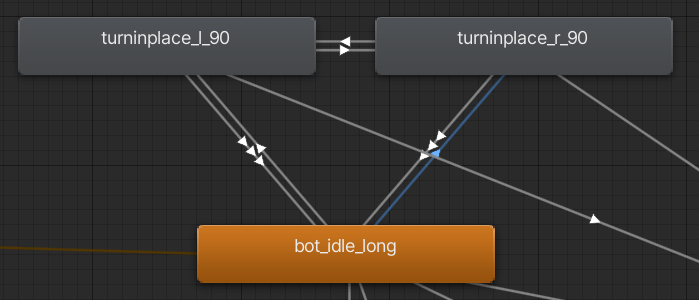 The result is really clean rotational movement during idle behavior, which adds to the desired quality of my root motion movement system.
The result is really clean rotational movement during idle behavior, which adds to the desired quality of my root motion movement system.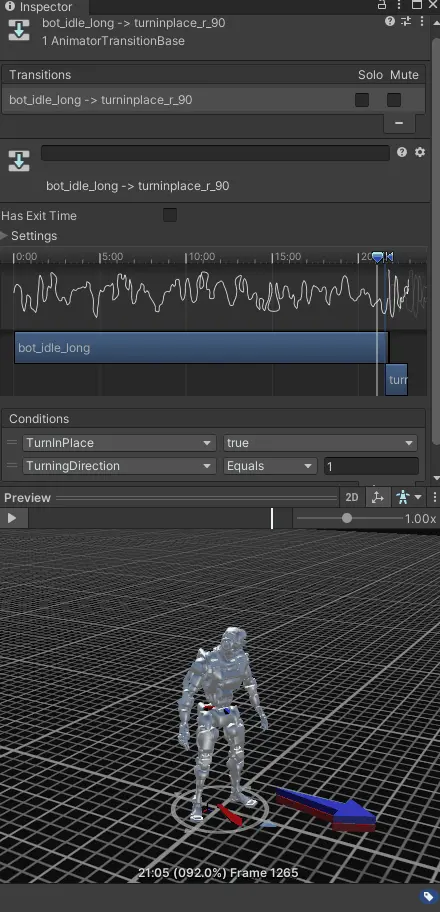
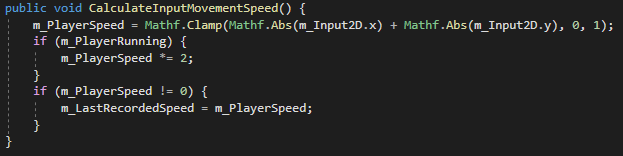
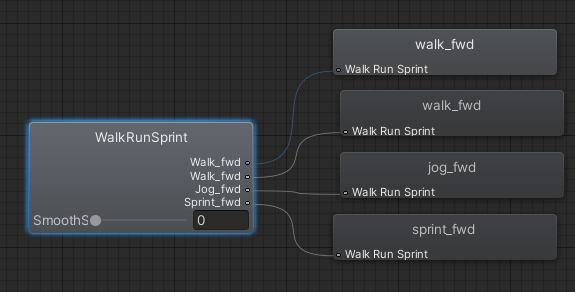
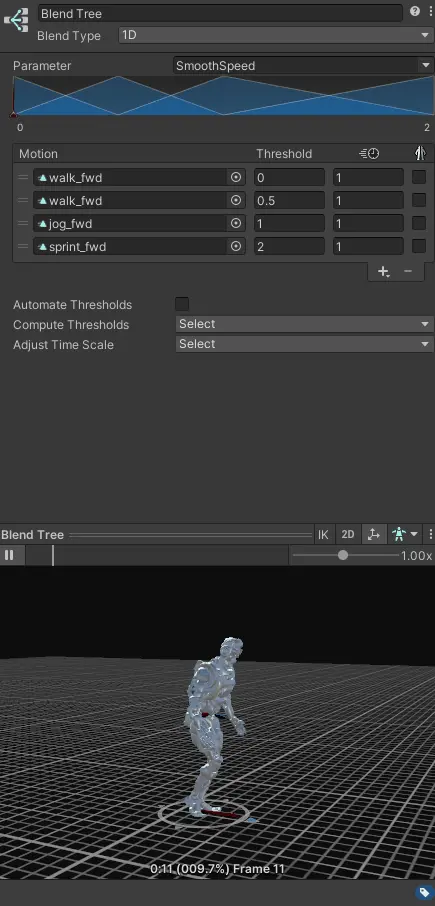
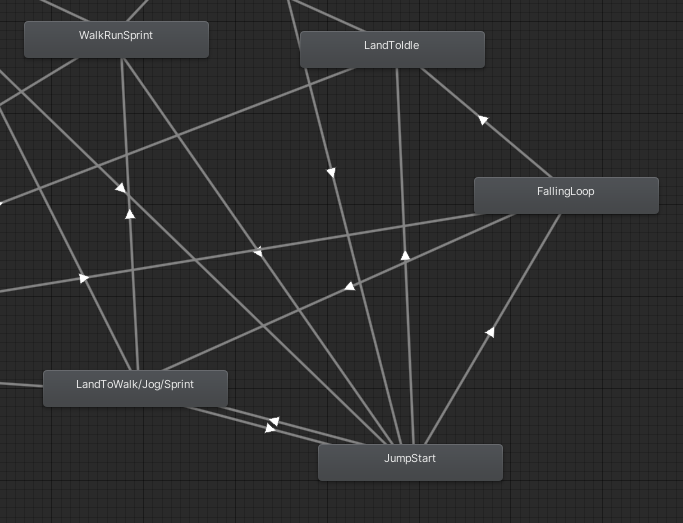 Using the new unity input system I first check if the player is pressing the key to start jumping.
Using the new unity input system I first check if the player is pressing the key to start jumping. 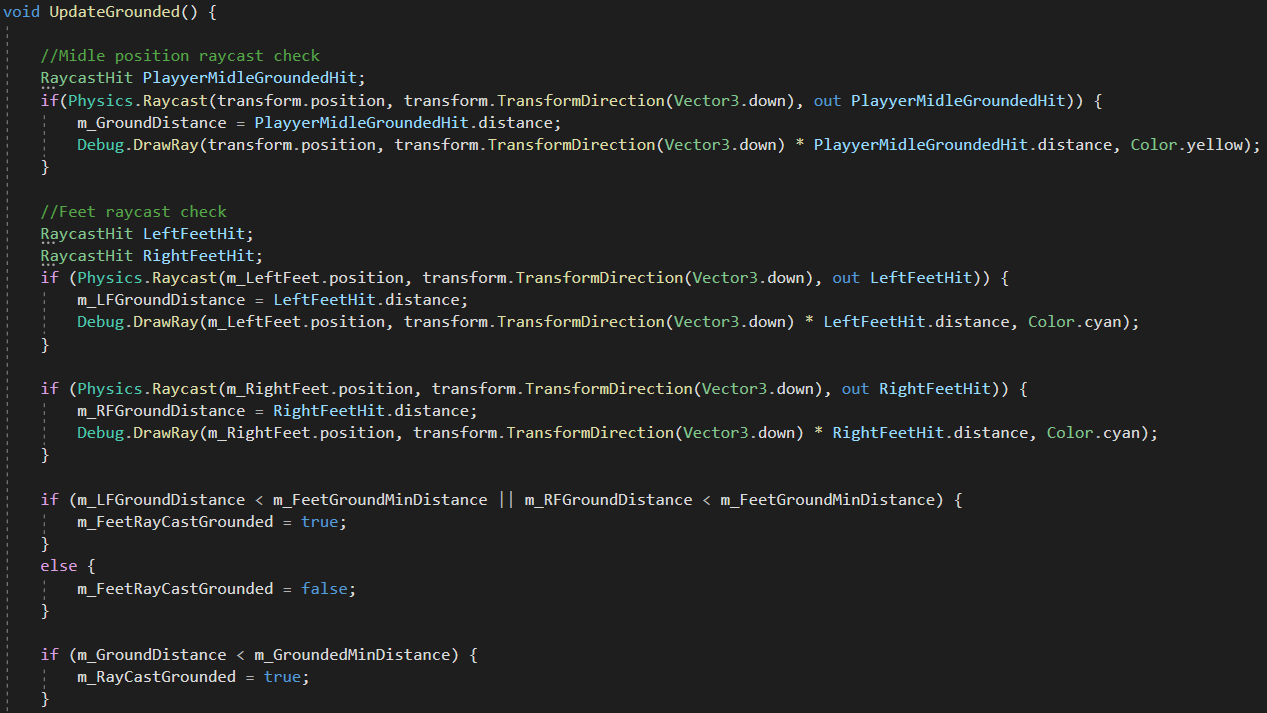 Besides checking for collision with the ground, I also check the distance from the feet and from the middle position of the root.
Besides checking for collision with the ground, I also check the distance from the feet and from the middle position of the root. 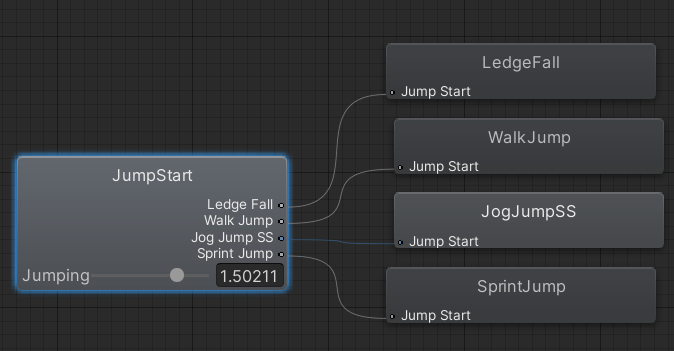 If the player is still falling after the start jump animation has finished, it transitions to a looping falling animation.
If the player is still falling after the start jump animation has finished, it transitions to a looping falling animation.